iPad App of the Week : Adobe Ideas
Sometimes the best Apps are the simplest Apps … and this week’s iPad App of the Week is one that makes creating concepts and sharing ideas as easy possible.
This week’s iPad App of the Week is Adobe Ideas.
Adobe Ideas takes the simplicity of using the iPad and transforms it into a highly functional sketchpad for professionals (or kids or anyone really). I have found the App outstanding for not only getting my ideas down, but also sharing them with people around me and others around the world.
As a person with virtually no artistic skills when it comes to drawing, I still like to create basic drawings to help frame out ideas. I use sketches for myself and clients (who hopefully look past the fact that I can’t draw a straight line) and Adobe Ideas helps me easily put these ideas out there, instantly, with ease.
The ease in working with Adobe Ideas is that users simply tap to create a new project, then choose the colours they wish to work with and then sketch away with their fingertip. A stylus may be used on the iPad’s touch screen for more precise drawings. Users can draw away, and erase everything from the last finger movement or use the eraser tool to make corrections as they sketch on the iPad screen.
The ease of use in changing colours is fantastic to make different areas of a drawing stand out, this is something not easily done in a meeting with a yellow legal pad and a pen in your hand.
The virtual canvas created by Adobe Ideas is nearly limitless. If you come to close running out of space on the edges, simply use your fingertips to “pinch” the screen to shrink your drawing and add more content. I have found this great for adding notes to myself with the sketches or simply adding additions to my awful drawings and self created charts.
Made a mistake in a sketch when fleshing out an idea? Adobe Ideas allows for a 50-level undo. This feature is great for making corrections without the need to use the eraser to get your idea back on track.
For more precise drawing, and avoiding the eraser and undo functions, users can select a variety of brush sizes, thus allowing users to maximize their potential putting their vision down on a virtual sketch pad. Along with various brush sizes, user can adjust the opacity of the colours, allowing users to write or draw content over content in a very effective manner.
Adobe Ideas allows users to create multiple layers, but unfortunately my drawing skills are not conducive to having anything line up … but I do see the significant value in this feature if importing images from the iPad library or you can actually draw with skill
Once a sketch is ready to be shared users can e-mail their Adobe Ideas creations as a PDF via iPad Mail.
Earlier this week I used Adobe Ideas in a meeting where I sketched out an idea in front of my clients … and when I was done with my crude drawing (which they watched me create) I simply dropped it into an e-mail from my iPad and sent it to them.  I made a few screen shots of my use of the Adobe Ideas iPad App as I sketched out my idea on the screen.
Below are 10 screen shots of the Adobe Ideas iPad App from my iPad.
Happy Flying!
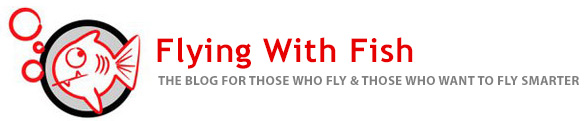
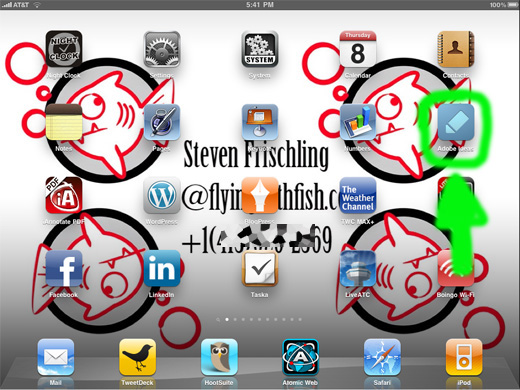
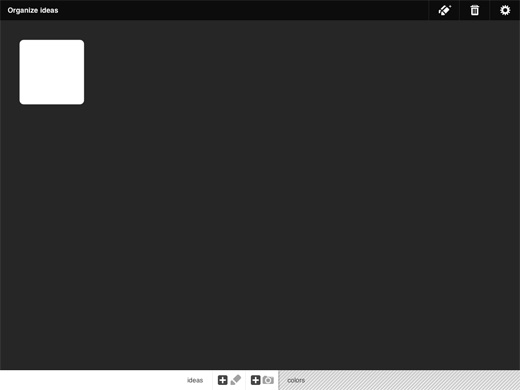
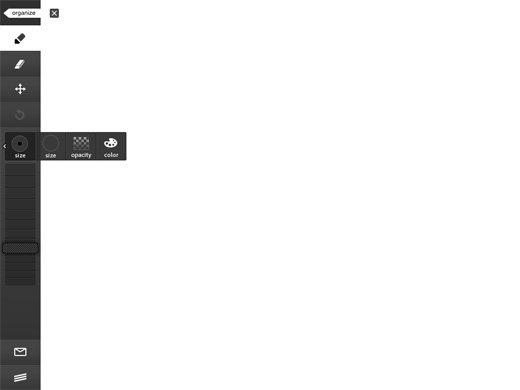
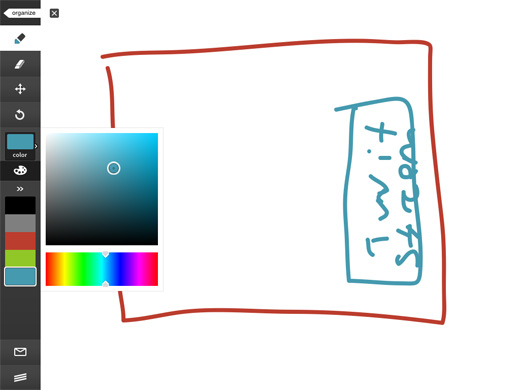
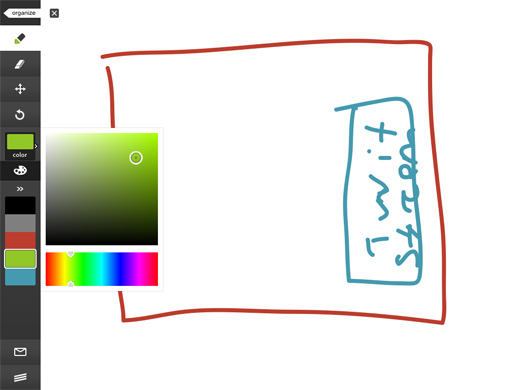
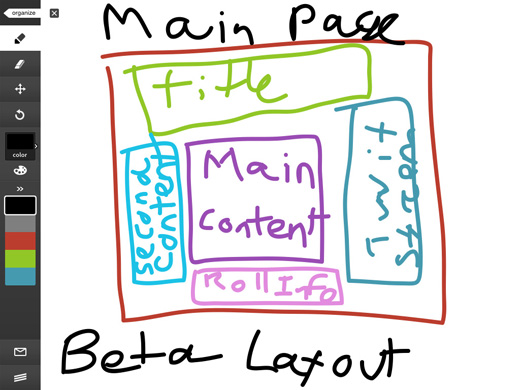
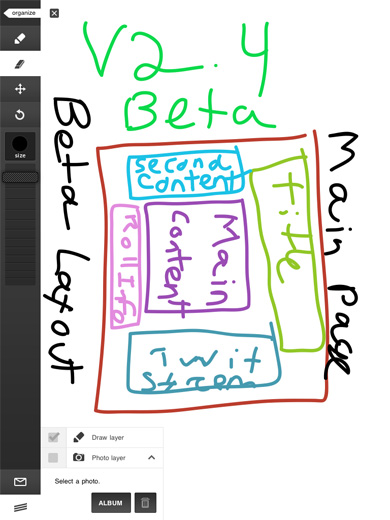
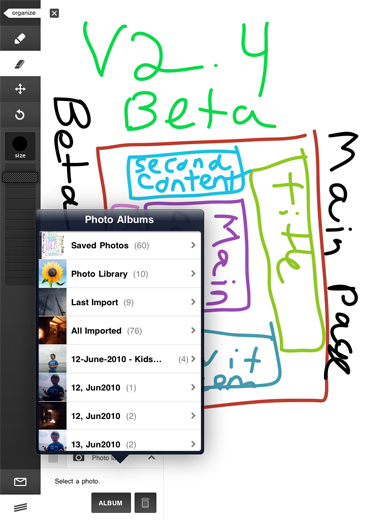
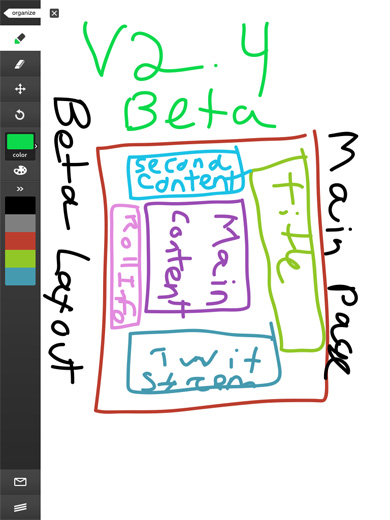
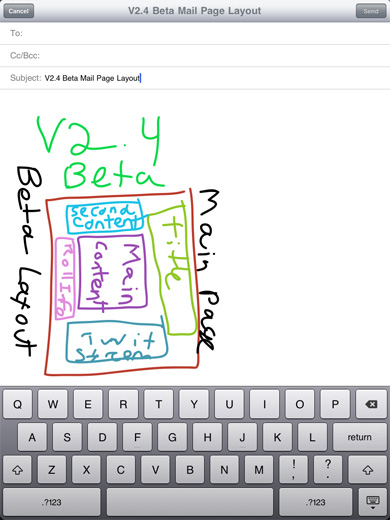
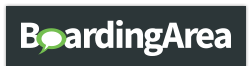
2 Comments