iPad App of the Week : Filterstorm
The iPad has a significant amount of potential for both professional photographer and amateur photographers. Once photographers get past the fact that the iPad will not handle a full version of Adobe Photoshop, there is no Apple Aperture Application and Camera Bits will not be introducing a Photo Mechanic App they can start embracing the full potential the iPad offers them.
This week’s iPad App of the Week is an App I have found myself using far more often than I ever intended … and one that offers photographers a wide range of image editing options for editing deadline client images or personal photographs from anywhere your iPad may be.
This week’s iPad App of the Week is Filterstorm.
Filterstorm is one a unique iPad App for photographers. While there are a few ‘upper end’ iPad photo-editing apps currently available, Filterstorm has impressed me the most as a professional tool for editing my photographs on my iPad.
Loading images into Filterstorm is the same as for most iPad apps; a drop down menu shows the image folders to select from, as all images are stored in the Apple proprietary image library. While that is annoying at times, there is no way to change it and loading images from the Apple image library is easy.
The most common tool at the start of the editing process for most photographers is cropping an image. A feature that is missing in many iPad photo apps that is included in Filterstorm crop tool is ‘Aspect Ratio.” This ratio allows you to select your crop precisely, making the crop tool match your desired size. I always crop all my images to 8×12 (or 12×8) as that aspect ratio is equal to the view of a standard film SLR camera.
Being able to select the aspect ratio is very important, especially for editorial and commercial photographers sending images to clients that meet the client’s specifications for pages, covers or other required specific images sizes. Any photo-editing app without the aspect ratio selection is useless in my opinion.
Among the many features, the second most important feature of the Filterstorm Hue/Saturation Filters.  The ability to adjust colour hue and saturation gives photographer significant control over colour correction and overall look of their images. While the Hue/Saturation Filters available in Filterstorm are not as precise as Adobe Photoshop and have certain limitations, this feature is important. I have found Filterstorm’s Hue/Saturation Filters far easier and more use friendly than similar features integrated into other iPad photo editing apps.
Along with Hue/Saturation Filters, Filterstorm incorporates the use of Levels (Luminance Filters) into the app. Levels offers users the ability to adjust levels the same way they would using Adobe Photoshop, as well as adjusting Brightness and Contract in a very accurate way.
…and lastly while Filterstorm has many features I am not writing about in detail, because I am focused primarily on the deadline usage of Filterstorm … the feature that I use the most, much like how I use Photoshop, is the History.  The History option allows users to scroll through all changes made to a photograph and jump back and forth through the history to make micro-adjustments as needed.
There are some functions missing that I’d like to see added into Filterstorm, these functions include being able to resize an image to a specific dimension of resolution size, and add standard IPTC caption fields to image files … but no iPad App offers these functions.
(Edited To Add: Filterstorm v1.4 & above have IPTC Info. v1.4 was released today!)
Priced at US$2.99 in the iTunes App Store … compared to US$199 for Aperture 3 or Photoshop CS5 for US$699 … Filterstorm is an absolute bargain for both professional photographers and anyone who just wants to edit photos quickly on their iPad.
I am about to take a long-walk off a short pier with Filterstorm this coming Monday and Tuesday when I undertake my first business trip with a full kit of camera gear to shoot a project in San Francisco and Chicago taking only my iPad with me. All my initial image editing will be done via the iPad, importing, editing and transmitting images without a MacBook Pro anywhere in my kit.
Below are 16 photos of Filterstorm in action on my iPad. The image used in the demonstration of Filterstorm is my five-and-a-half year old son Max shooting photos on the beach (notice that he has proper technique for holding a long lens steady!)
Happy Flying!
(EDITED TO ADD THREE PHOTOS THAT SHOW THE NEW CAPTION FIELD & FTP/E-MAIL OPTIONS…SINCE FILTERSTORM UPDATED THE APP AS I WROTE THIS APP OF THE WEEK REVIEW)
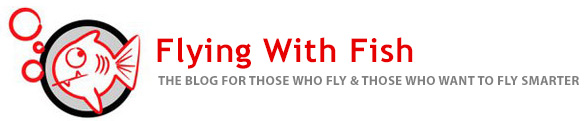
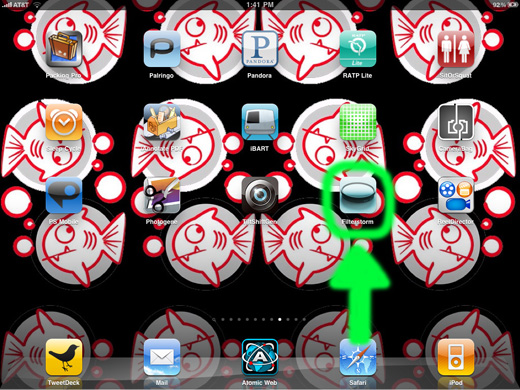
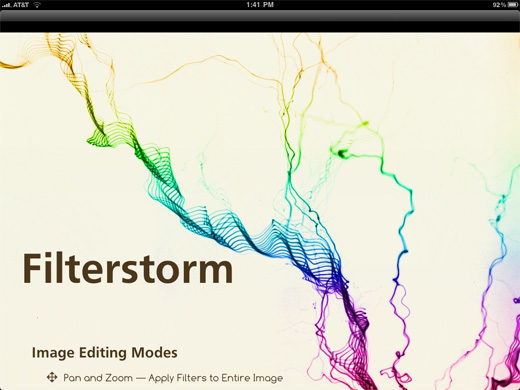
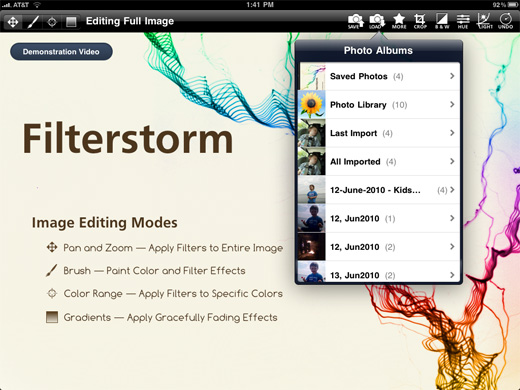

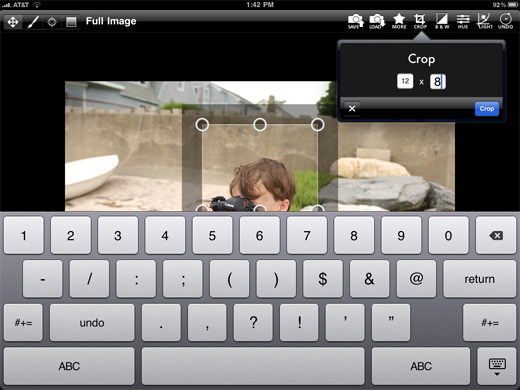
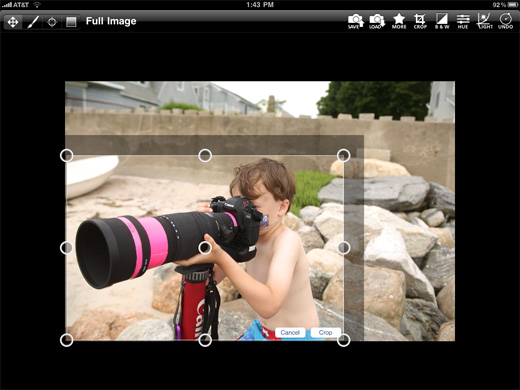

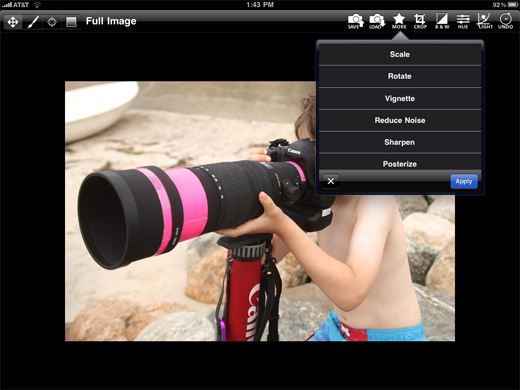
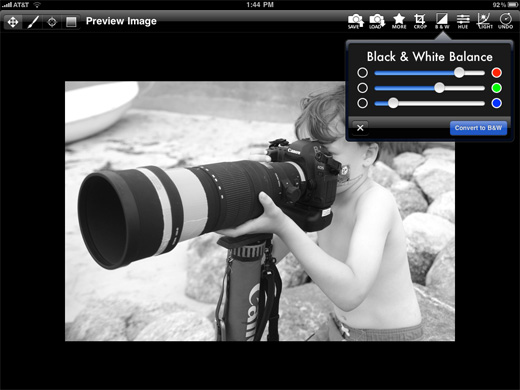
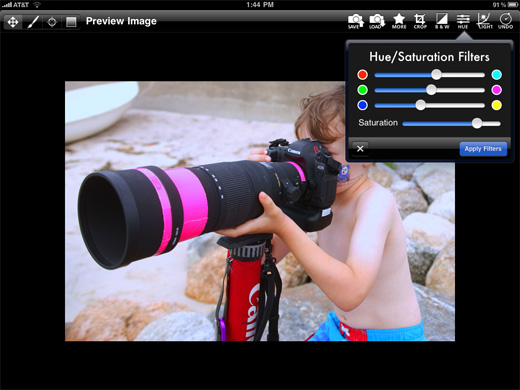
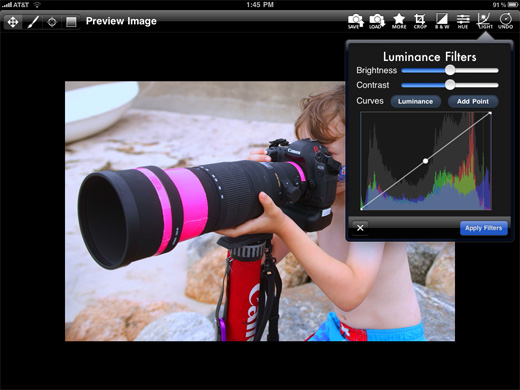
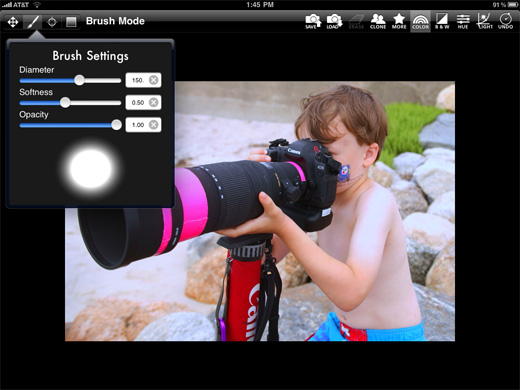
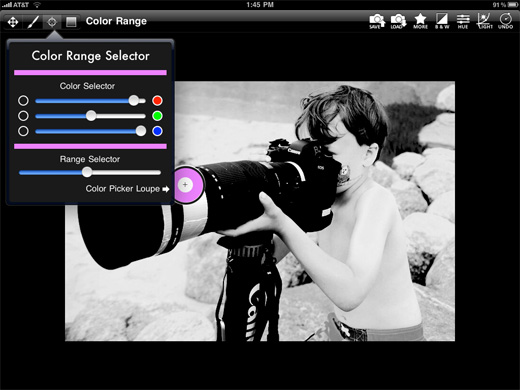
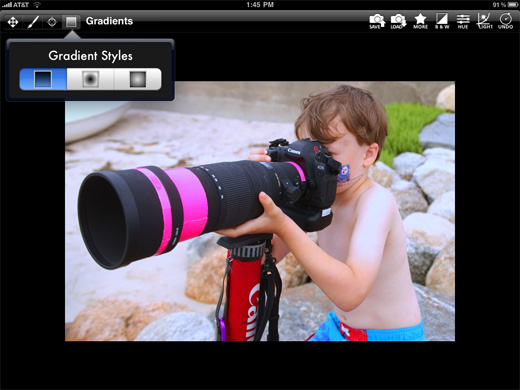
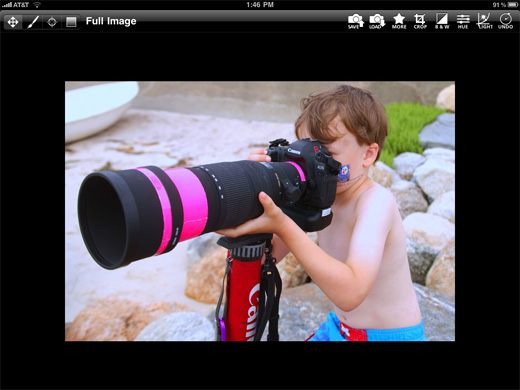
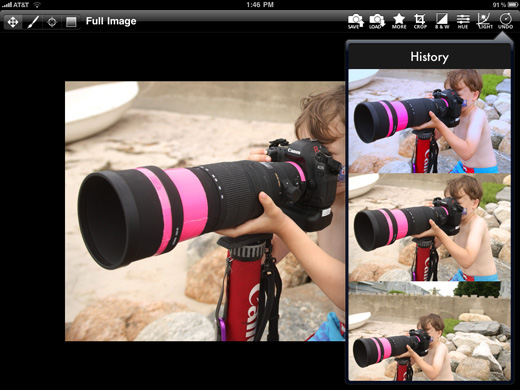
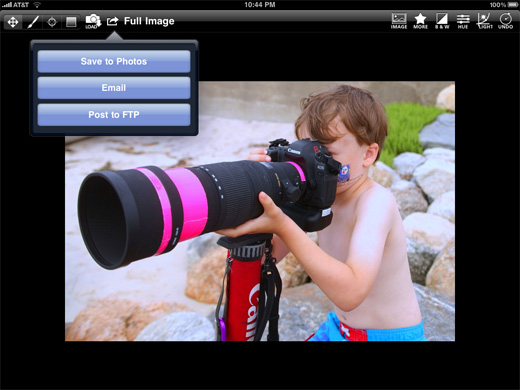
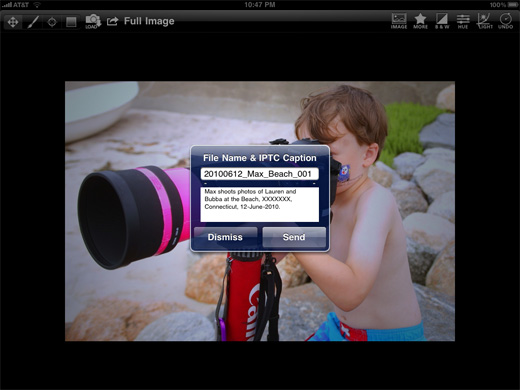
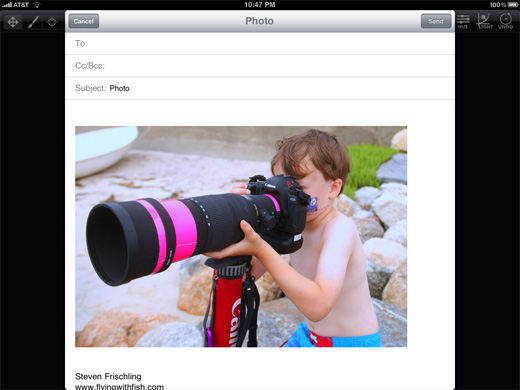
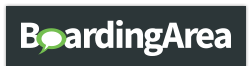
Man you are not making it easy for me to resist getting an iPad. I have a list of things I need a mobile computer to do and with this app and WordPress, two of my biggest needs are met. Best of luck to you and I’ll be interested to see if there are any unexpected shortcomings of the iPad as a mobile photo workflow device.
What happens with the file number when emailing along a small series of images? Do the newly worked and resized image keep there original number or at least something you know so you can match it up with shot id? (Some clients don’t use embedded captions) I’ve played with Photopad which isn’t bad but having a set of shots arrive at a client all called photo.jpg just doesn’t cut it. Thanks for your thoughts….
Steve,
The lack of changing file names is a problem, and it is something I have not found a solution yet. I agree with you, photo.jpg does not cut it and I have been seeking a solution this issue … I just haven’t found it yet.
Happy Flying!
-Fish