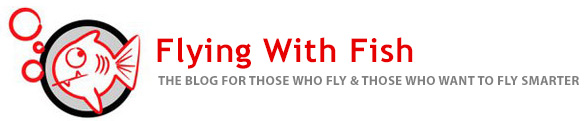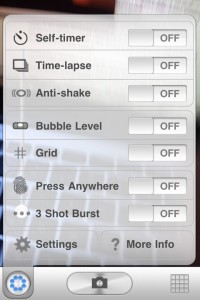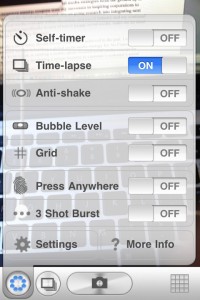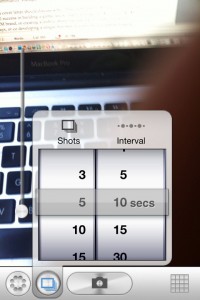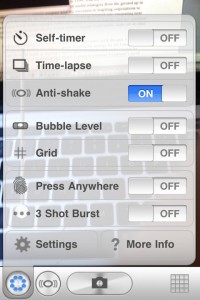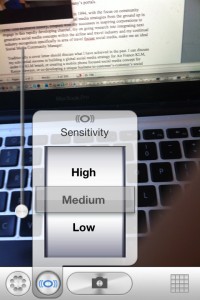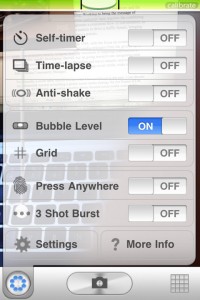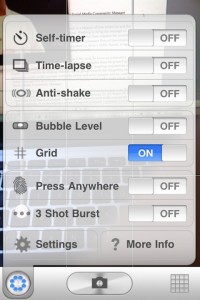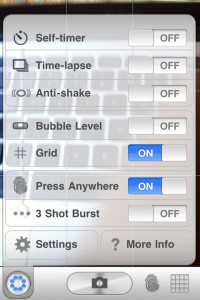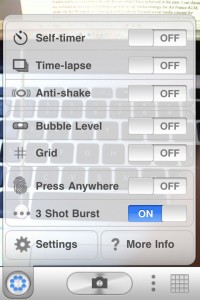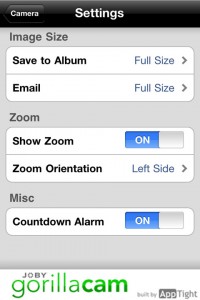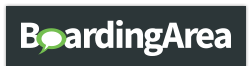iPhone App Of The Week : GorillaCam
While most people love iPhone Photo Apps, most just disappoint me … with a few exceptions … so I tend to just use the iPhone camera as is then edit the photos later in the Filterstorm App (which I really need to write about since its been overhauled & released for the iPhone).
This week’s iPhone App of the week is a photo app that I find not only to be useful, but to be a Swiss Army Knife for iPhone photographers.
This week’s iPhone App of the Week is GorllaCam.
The GorillaCam app is brought to you Joby … the same folks who created the Gorillapod that millions of travelers around the world have stuffed into their bag somewhere. GorillaCam offers functions and features that really understand what photographers’ want and the potential photographers can unleash through their iPhone.
With GorillaCam‘s seven primary features for shooting photos, I am not sure where to start … so I’ll start with my favourite feature, which is probably the least glamourous feature, but anyway … it’s the Grid.  The Grid function displays a series of grid lines, like a tick-tack-toe board on your iPhone screen so you can line up your photographs. I love Grid Screens in my cameras and use them all the time for shooting landscapes, cityscapes and architecture. Using a grid may take some getting used to, but ultimately it’s a fantastic tool in any camera.
To go along with the Grid, the GorillaCam App also includes a Bubble Level function. The Bubble Level and the Grid work perfectly with each other when setting up a photo.
OK … moving on from the Grid and Bubble, next up is the Self Timer. Who doesn’t want to shoot a self-portrait once in a while? No one … that’s who! The GorillaCam Self Timer lets iPhone photographers choose a time between 3 and 90 seconds to get that perfect shot lined up.
Time-lapse photographer is a lot of fun, and now you can do it on your iPhone. With the GorillaCam Time Lapse function users can set how many photos they want shot and in what interval they want them shot.  5 photos over 10 seconds? 15 photos in 1 second? Whatever interval combo you want … chances are you’ll find it in the GorillaCam Time Lapse function.
For those who like some action in their sequence photos, the GorillaCam’s 3 Shot Burt function is for you. Laying on the side of the road during the Running Of The Bulls, laying in the middle of the Champs-Élysées capturing the traffic in front of the Arc de Triumph or pretty much anywhere some action occurs, the 3 Shot Burst is a great function for using your iPhone camera in new and creative ways.
For those iPhone photogs with fat fingers that just can’t seem to hit the shutter button, this app as something for you … the Press Anywhere feature. It’s just that simple … press the screen anywhere in the picture and your photo will be shot. You should keep in mind that if you use the “tap to focus” function with the GorillaCam app you can’t use the Press Anywhere to shoot function.
While GorillaCam allows for a 4x zoom, much like the standard iPhone Camera, you must remember that just like the standard zoom function you’ll loose some image quality … but none the less the zoom function is useful while out hunting photos with your iPhone.
The one function I found myself disappointed with was the Anti Shake function. While the GorillaCam’s Anti Shake function can be set to Low, Medium or High in regard to camera shake, I’ve not been thrilled with the performance of any of these functions. Your mileage may vary … but then again I have not been happy with any iPhone anti shake camera apps.
The GorillaCam App also has other fun and functional features and a whole tips section for shooting with your iPhone … and with a price tag of FREE in the iTunes store you can’t pass it up!
Below are twelve screen shots of the GorillaCam App from my iPhone.
Happy Flying!
——————————————————————————————————————————–