iPad App of the Week : Camera Connection Kit (its not an app)
The iPad is a fantastic tool, at home, on the road and in a time crunch just over a week ago I found a whole new application for the iPad … complete deadline photo editing solution.
While I have previously written about the iPad App Filterstorm for editing photos as an iPad App of the Week, there is a very important element required to truly use the iPad as a photo editing solution … the ability to directly import images into the iPad.
This week’s iPad App of the Week isn’t an App … its hardware … the iPad Camera Connection Kit.
The iPad Camera Connection Kit is an important piece of hardware for anyone who shoots photos and is an iPad user, be they professional or amateur photographers.
The iPad Camera Connection Kit comes with two pieces allowing for a wide range of users to take full advantage of the potential within using the iPad as a photo-editing platform. The two pieces included in the iPad Camera Connection Kit are a USB port and an SD Card slot.
For my purposes, I primarily use the SD card adapter from the iPad Camera Connection Kit, but using SD cards to shoot with many DSLR cameras is problematic. The DSLR cameras I choose to use only use Compact Flash (CF) Cards … so to work around this I began using a SD-to-CF Type II Adapter in each of my cameras.
Yes … using an SD-to-CF adapter is slower than shooting directly to a compact flash card, so you need to adjust your shooting style a bit if you’re heavy on the motor-drive (not that digital cameras have motor drives, but you know what I mean). Personally, I am not a heavy motor-drive shooter, even when shooting professional sports … but the buffer takes a bit getting used to. You also need to be aware that shooting DSLR Video with an SD card inserted into an SD-to-CF adapter can fill the video buffer very quickly due to transfer speed…but once you get past the minor limitations … and the limitations are minor … you can save considerable time and space in your bag by choosing to use the SD-to-CF adapter and maximizing the potential within your iPad as a photo editing platform.
Using the iPad Camera Connection Kit’s SD card adapter is simple and painless. You shoot, you pull the card from the camera (and SD-to-CF adapter) and pop it into the card slot. Once the card is inserted the iPad will auto detect the images, your screen goes black with white squares…and from there your images will be displayed on the iPad screen.
Once you see all the images on your iPad you are able to select the images you want to import by tapping on the image. Once you select an image a check-mark’ appears on the image and you can scroll through the contact sheet the same way you navigate every other aspect of the iPad, with the flick of your finger.  Once you’ve tagged all the images you want to import you click on the blue “import” button in the upper right corner and you’ll see a choice to “Import All” or “Import Selected” … then kick back and wait for the image to be imported.  Once the import is done you have the choice to either keep or delete the imported images (I choose to keep them, then deal with deleting images in my MacBook Pro).
If you’d prefer to transfer images to your iPad directly from your camera’s USB connection you’re in luck … the iPad Camera Connection Kit comes with a USB port adapter for direct transfer from cameras. Some people have had limited success in connecting a card reader directly to the iPad Camera Connection Kit USB Adapter … but this USB adapter is intended for direct connection to a camera.
In my experience I have had connectivity problems with the Canon EOS 5D and 5D Mk II connected directly to the iPad, but have had no problems at all connecting the older Canon EOS 20D DSLR and the Canon PowerShot G11 point-and-shoot digital camera.
Once the images are imported they are automatically transferred to your iPad’s photo library. Once the images are in the iPad’s photo library they can be quickly and easily managed, shorted, edited, e-mailed or anything else you expect your iPad to do.
A day after I received the iPad Camera Connection Kit I put the complete system to the test. Using the iPad and the iPad Camera Connection Kit I shot a series of deadline images and was quickly able to import selected images, fully edit and caption the images using the Filterstorm App and e-mail the images off my iPad via Filterstorm rapidly. The average time for import, edit and transmit of images … just under 2 minutes per image.
While this is great for professional photographers, the applications for weekend shooters and those traveling and shooting as they go are endless. Think of the freedom to be able to shoot and edit your photos seconds after you’ve shot them. The ability to shed the weight of a computer while having the ability to update your blog on the run. The advantages of being able to import and edit your photos without even the need to sit down!
The current cost of the iPad Camera Connection Kit is US$30 and the space it takes up is smaller than a pack of gum. If you have an iPad and a camera of any kind you should be ordering the iPad Camera Connection Kit right now (its currently back ordered 4 to 6 weeks).
Below are 8 photos of my iPad and my iPad Camera Connection Kit in use.
Happy Flying!
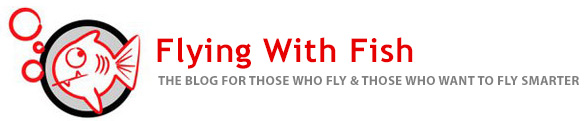



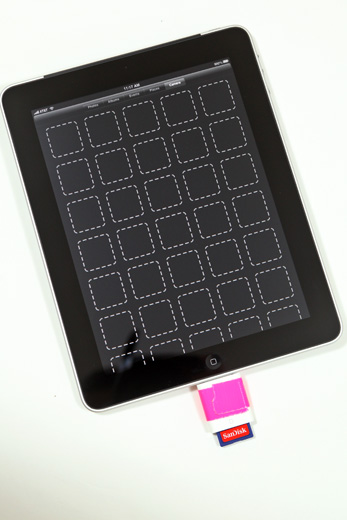
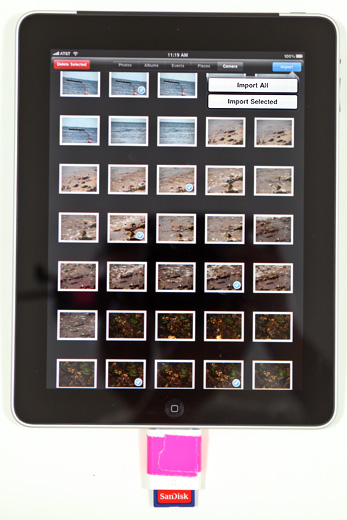
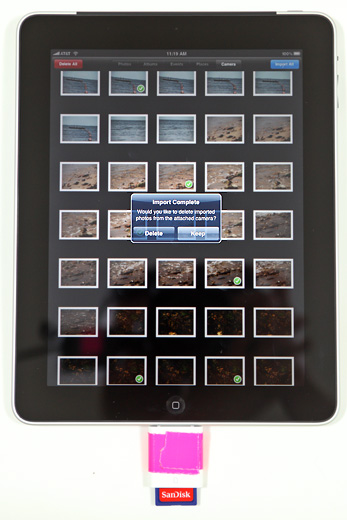


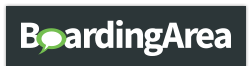
Couldn’t you use a higher class of SD card to improve transfer speeds? You show a Class 2 card when Class 10s are readily available.
I just ordered an ipad, so i’m interested in checking out the software you mentioned.
Adam,
The card usually in my 5D Mk II is a 16gb San Disk Ultra II and I find it to slow to transfer to data to shoot video via the SD-to-CF adapter. Mayber the 16gb SanDisk Extreme III would be a better option, I just have not tried it at this time.
When I shoot video I am also not shooting it on a deadline in the same way I am when I shoot stills. I’ll give it a shot in a few weeks when I have the chance and see if I notice any improvement.
Thanks for the suggestion.
Happy Flying!
-Fish
Awesome blog you have.
I am curious where you found the US Airways app I don’t see it on iTunes. I fly them a lot.
Matt
On your iPhone enter http://www.usairways.com , then click the “+” symbol and “Add to Homepage” and the short cut will be created on your screen.
Happy Flying!
-Fish
A word of warning. My wife just used a SD 16GB Class 10 card to upload ca. 2000 images to the iPad. The iPad stalled twice.
It turned out that the iPad wrote some information back to the SD card. The last 500 pictures were gone when she looked at the card on her Vista laptop.
We were able to recover the lost 500 images with PhotoRec from Grenier. But it sure was a very scary experience.
My G11 does not show up on my iPad. Need help
Vino
I have only had problems with the 5D Mk II, not the G11. My G11 shows up quickly every single time. I’d contact Apple (who will tell you to call Canon, who will tell you to call Apple … but start with Apple).
Happy Flying!
-Fish
I had no problems connecting straight from my 5D MkII to the iPad via the camera connection kid.
I realy wonder why you choose this workaround as mention in your article:
“For my purposes, I primarily use the SD card adapter from the iPad Camera Connection Kit, but using SD cards to shoot with many DSLR cameras is problematic. The DSLR cameras I choose to use only use Compact Flash (CF) Cards … so to work around this I began using a SD-to-CF Type II Adapter in each of my cameras……and fourther”
all the best
larry
Hi,
I have had no troubles connecting my 5D Mark II also. What I have troubles with is deleting the “event” folders after I am done with the images. Is there any way to do this?
Regards,